How to Install IPTV Smarters for Android?
As we step into the new decade, IPTV continues to grow in popularity.
There are so many different IPTV apps that it can feel overwhelming. However, one of the apps that impresses me the most to date is IPTV Smarters.
If you want to know everything about IPTV Smarters, from how they work to how to install them yourself, this article covers everything you need. Installing IPTV Smarters is quite simple once you know all the steps, and believe me when I say it’s worth it.
What is IPTV Smarters PRO?
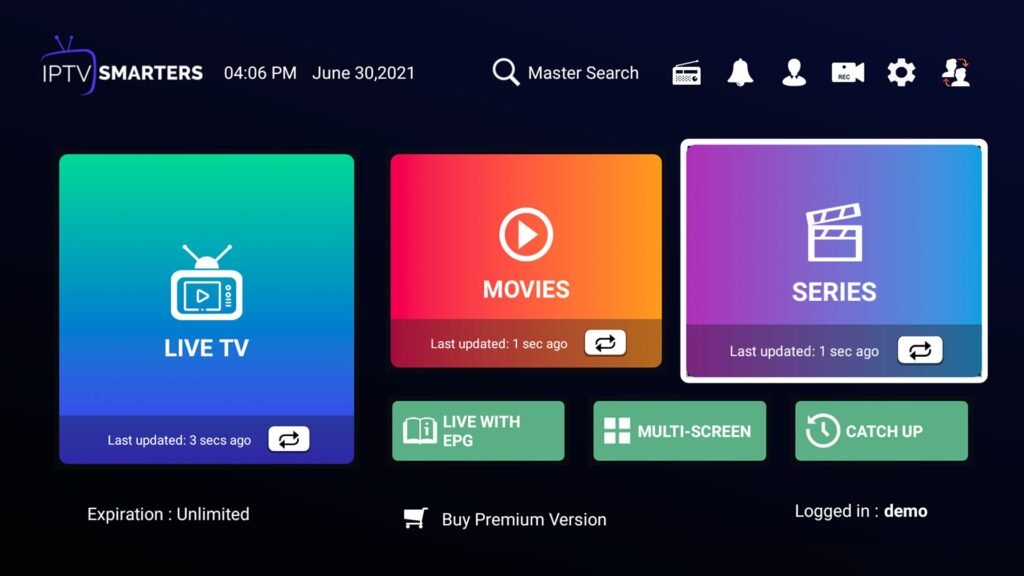
IPTV Smarters PRO is a video streaming player designed for people who want to stream their TV content or video on demand on various devices.
Like any IPTV app, IPTV Smarters does not provide content. It is a video player to which a separate IPTV service must be added.
There are many reasons why I think IPTV Smarters is one of the best IPTV apps out there. It allows for the integration of subtitles and language changes, making it an excellent choice for bilingual individuals.
One of its best features is the built-in IPTV player that supports a wide variety of formats.
Features of the IPTV Smarters App:
- Easy to use and intuitive design
- Playlist organization by channels and VODs, replay channels, EPG timeline
- Search for channels and VODs
- Contains 2 built-in players and the option to use VLC and MX Player as external players
- EPG (TV guide) and automatic logos for TV channels
- VOD information: Synopsis, movie and series posters, ratings
- Favorites list
- Subscription information: Subscription status, expiration date, etc.
- Works without m3u (Thanks to Xtream-Codes API)
- French language included
Can You Record Content with IPTV Smarters?
While many IPTV players I’ve used in the past did not support video recording, IPTV Smarters is, fortunately, an exception.
Yes, IPTV Smarters Player comes with a built-in video recorder. You can easily use it to record live TV and choose where to save these recordings. You can opt to save your content on external or internal storage.
The DVR feature of IPTV Smarters apk is very easy to use and works with a single press of a button. It can only record the stream you are currently watching, so keep that in mind.
How to Install IPTV Smarters for Android?
- Go to the Play Store.
- Type “iptv smarters” in the search box.
- Click on the install button and wait a few moments for the app to install.
- Return to your home screen or app page to find the IPTV Smarters app. Launch the app.
- Accept the terms of use.
- Click on “Add New User” and select “Load Your Playlist or File/URL.”
- Add your IPTV subscription login details (username, password, and m3u location).
- IPTV Smarters will now begin downloading channels and series. Wait for this process to complete. It should only take a few minutes.
- After that, your profile should appear, and you can now load and browse channels and series.
How to Install IPTV Smarters Pro for iOS?
- Go to the Apple Store.
- Type “iptv smarters” in the search bar.
- Install the app. The download should complete in just a few seconds.
- Once the app download is complete, find the app icon on your iOS device’s home page.
- Launch the application.
- Accept the terms of use.
- Click on “Add New User” and select “Load Your Playlist or File/URL.”
- Add your IPTV service login details (username, password, and m3u location).
- Once the download is complete, you can finally use IPTV Smarters.
How to Install IPTV Smarters Pro for Windows (PC)?
One of the most annoying things about many IPTV players is that they do not have official support for PCs.
It is always possible to use them on a desktop or laptop, but it requires downloading an Android emulator like Bluestacks.
Fortunately, IPTV Smarters Pro is such a great IPTV platform that it does support official compatibility with Windows PCs.
Here’s how to install IPTV Smarters for PC:
- Go to a search engine and type “iptv smarters.”
- Download the latest version of IPTV Smarters, v.2.4.
- Once the file download is complete, click on the executable.
- Windows will ask for permission to open this file. Select yes.
- The file will now begin the installation process. This should take a minute or two.
- Once the installation is complete, launch IPTV Smarters.
- Click on “Add New User” and select “Load Your Playlist or Add File/URL.”
- Enter your IPTV service login details (username, password, and m3u location).
- You can now start watching content on IPTV Smarters!
How to Install IPTV Smarters on Amazon Firestick
Installing IPTV Smarters on Amazon Firestick or Fire TV involves more steps than for other devices, but the logic behind the process remains simple as long as you follow these steps:
- Go to the main menu of your Firestick.
- Select Settings.
- Click on My Fire TV.
- Select Developer Options.
- Click on Apps from Unknown Sources.
- You will receive a message informing you of the risk of dealing with third-party sources. IPTV Smarters is entirely trustworthy, so choose to turn on.
- Return to the Fire TV home screen and go to the search function.
- Type “Downloader.”
- Select the Downloader app that appears in the search results. It should be the first one to appear.
- Select Download.
- Once the Downloader has finished downloading, click Open.
- If a message asks if you want to allow the Downloader to access your device’s data, click Allow.
- If you receive a prompt giving you details in a quick start guide, select OK to proceed.
- Type the URL “https://troypoint.com/smarters” in the search bar.
- Click “Go.”
- Wait for the download to complete. It’s only 80 MB and should finish in about a minute.
- Click Install once the download is complete.
- Click Done once the installation is finished.
- Return to the Fire TV home screen and go to the menu of your apps and channels.
- Find the IPTV Smarters icon and launch it.
- Accept the terms of use.
- Click on “Add New User” and select “Load Your Playlist or File/URL.”
- Add your IPTV service login details (username, password, and m3u location).
- Once your profile is created, launch it and enjoy streaming content with IPTV Smarters.
Configuring the Application with an M3U Link:
If you already have an M3U link, don’t worry, you can pull this information from your link as follows:
The Username, Password, and Server URL are included in your M3U link provided when you order.
Example of an M3U link:
http://example.com:8789/get.php?username=5799&password=abCD123&type=m3u&output=ts

In the case of the above M3U link, the server login details are as follows:
- Username: 5799
- Password: abCD123
- Server URL: http://example.com:8789
Disadvantages of IPTV Smarters
- Video recording stops if the stream is disconnected.
- No backup function when switching to other devices.
If you are looking for an IPTV subscription, you can find it on our website: www.allyourchannels.com. We offer high-quality service, no bugs, and 24/7 support.